After a couple of years of semi-daily use with my reMarkable, I decided to sell it and upgrade to the reMarkable 2. This has been after finally seeing one in real life, and having the chance to play with it for a while.
I’ve been a great fan of the reMarkable so far. My main use is both note-taking at work and I also use it extensively for wireframing. I find it quicker than using paper (as you can copy/paste what you want, quickly replicating and iterating each screen) and the ability of exporting everything in SVG back on my Mac makes it easier to share or integrate the wireframes in decks, Miro boards or FigJams with my team.
You can read my initial thoughts about the original reMarkable here. In this post I want to point out what you’d appreciate upgrading to the newer model, if you are considering it, instead.
Design & Construction
The original reMarkable was pretty ugly. Sturdy enough, but ugly. The buttons were kinda of annoying when using it in portrait mode, and became sort of useless with the introduction of gestures.
Despite looking sleeker, having USB–C (yes!) and a magnet to hold the pen on its side when not in use, the main improvement has to be the glass over the screen. The original reMarkable had a plastic/polycarbonate sheet covering the screen. It was somewhat flexible and this created some problems when drawing near the edge of the screen, as the sheet would “bend” and give a little, affecting the pen’s sensitivity and accuracy.
reMarkable 2’s screen surface is covered by a thin sheet of strengthened glass. Problems drawing near the edge of the screens are a thing of the past, as the glass screen doesn’t bend or deform in any way and doesn’t affect your pen input.
The surface of the screen seems to be slightly smoother too. This means a tiny bit less drag when writing (I’m using the Marker Plus) and a more natural feel. On the original reMarkable I always found the original pen & screen combination had a bit too much friction. On it I used the Staedtler Noris digital for a while as its tip had a smoother feel, then settled for the original pen, but using the harder and more durable black tips. This has improved on the reMarkable 2, as the screen and new pen (and tips) offer a very balanced feel (the extra weight of the Marker Plus also helps).
The Marker Plus has a digital eraser at its back. Works perfectly, and will speed up your writing/sketching. The eraser will feel a bit weird (drags a bit too much) when the marker is new, but this will go away with use, as it will smooth out a bit.
On using the reMarkable 2
Performance wise it is a bit faster. Let’s say you won’t notice if the WiFi is on or off, as with the original one.
So far I’ve only had one issue: when a notebook I created to do some wireframing became extremely slow. It took several seconds for the reMarkable to open the notebook or even just change page, it would hang when copying/pasting something. I’ve been in contact with reMarkable’s support this summer about this. They acknowledged it was a bug affecting some users and it should have been addressed in one of the latest firmware updates. It has to be noted that the problem only affected one specific notebook. It never happened again. No issues at all elsewhere.
Another, small, issue I noticed is on eBook rendering. I do keep a lot of work-related and reference books on my reMarkable, instead of using my Kindle. Most of them are in .mobi format and there are sometimes some minor font issues or weird formatting, especially at the end of chapters and if (typographic) widows are involved. No biggie.
The live screen sharing functionality introduced a few months ago is great. This is essentially a VNC connection to your computer, where the entire screen of the reMarkable is shared live within the reMarkable desktop app. With the move towards remote working I’ve found it extremely useful to quickly sketch and share something during the inevitable Teams/Zoom/Google calls especially those times where I didn’t have access to a standard Wacom tablet (I use one in my home setup — always handy during calls, paired with DemoPro).
This is, sadly, now part of the more expensive Connect Plan. As an early user I’m not paying for the Connect Plan as it is included. I understand subscriptions are necessary nowadays in software (especially after a round or two of investments) even though the price seems a bit steep still, considering the price of the device and what else the plan offers besides screen sharing (that can be achieved via a wired connection in case…).
Dropbox integration seems a bit basic still, but it has just been released. It would be fair to give the team time to iterate on it over the next few updates.
My main issue with the Connect Plan is that most times when I try to connect the reMarkable with the desktop app, I get prompted to “activate” my plan, despite it being already active and paired across my devices. I hope this little bug gets fixed in one of the upcoming updates as well.
Despite these few issues, it is an excellent device. Most people would normally criticise its lack of extra functionalities, but that is exactly its strength. It does one thing. It does it well.
The reMarkable 2 is a definitive improvement over the earlier model. As stated above: screen sensitivity & accuracy has been sensibly improved, the device is faster and the new build quality is miles ahead from the original white plastic reMarkable. Battery life for me is generally over a week and this is using the device daily with WiFi always on.
A couple of closing suggestions: I’m not a big fan of cases or “folios” for tablet and phones generally. The new reMarkable is very sleek and I feel like it is a shame to hide it within its folio. I prefer to use it “naked”. I only use a simple (and pretty cheap at 15 quid) felt case for it when dropping it in my bag. You can find it on Etsy.
The second suggestion is: you can add your reMarkable as a printer on MacOS X, leveraging their Cloud API. I use this all the time to quickly send documents I have to work on (tons of FRDs usually) so I can take notes on them or strikeout what has been completed. Printing directly to the reMarkable saves you a few steps as converting in PDFs and uploading via the desktop app. Definitely recommended. Step by step guide here: https://github.com/juruen/rmapi/blob/master/docs/tutorial-print-macosx.md
I’d love to be able to see a new reMarkable with the possibility to display a few extra colours (yellow, blue, red). I’ve played around with ePaper displays that can display extra colours, but haven’t seen anything with fast partial refresh still (at least at decent pricing) for now. But I hope the next steps will be in that direction. For the time being, and the foreseeable future, the reMarkable 2 is just the right tool.
Now go, and upgrade.
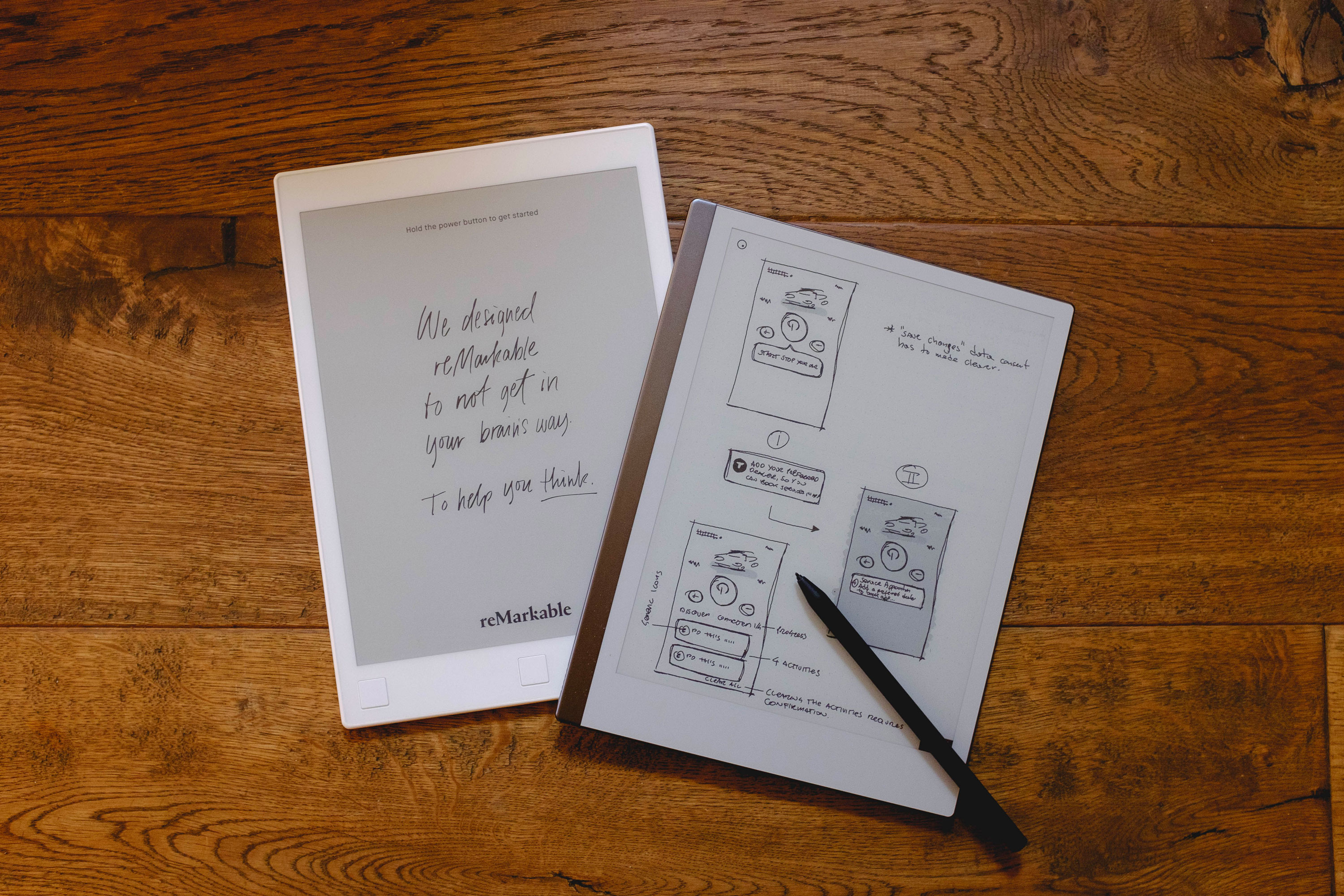
No Comments.